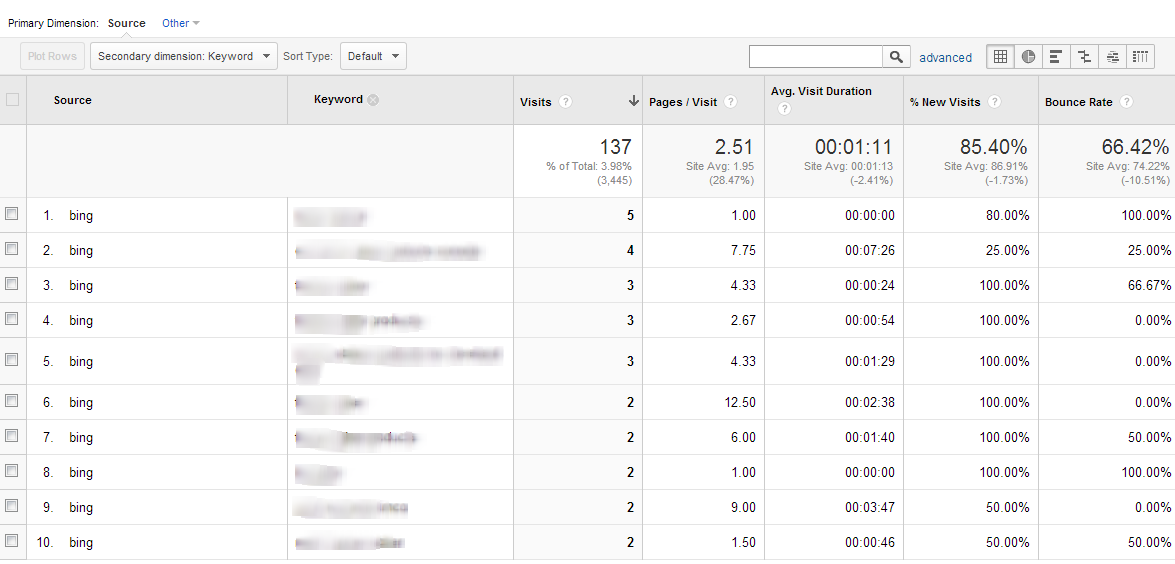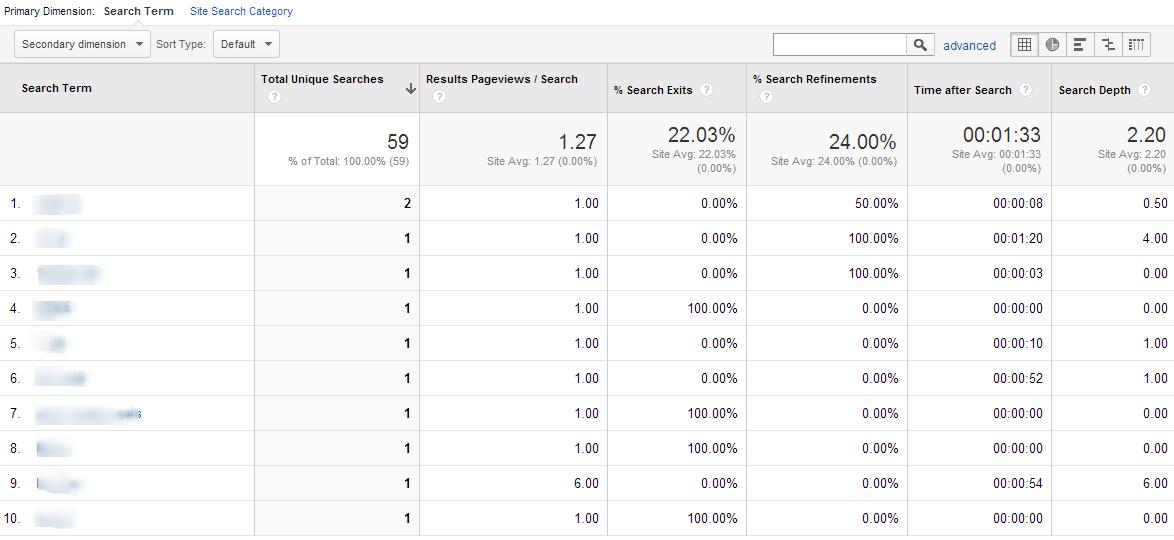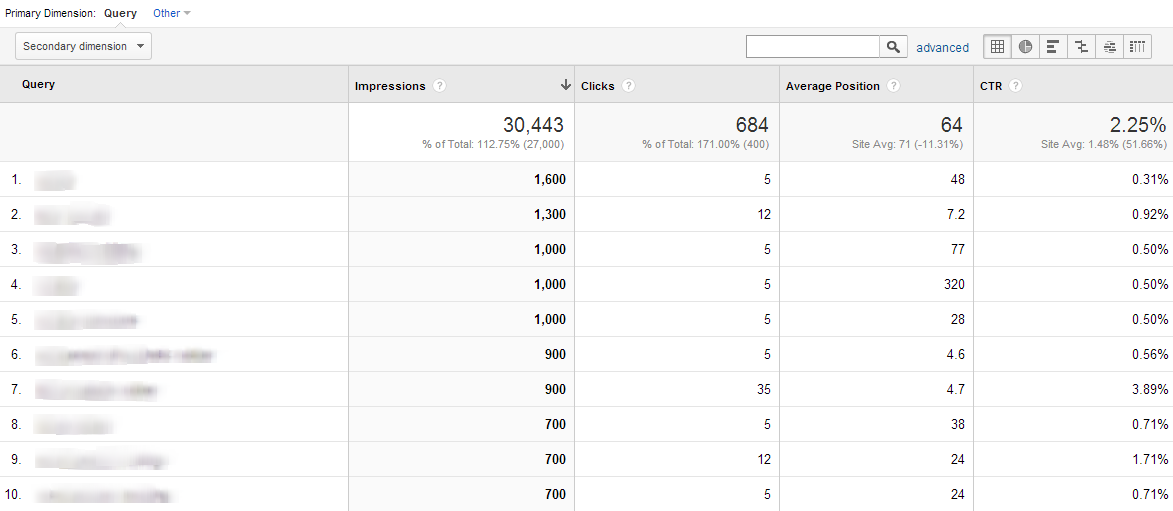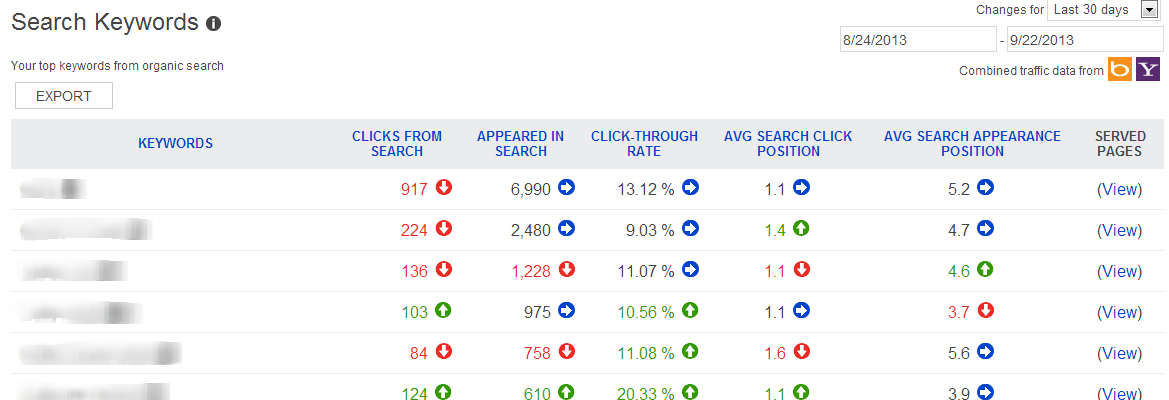Fair Warning: you’re not going to like the news I’m about to share with you.
Fair Warning: you’re not going to like the news I’m about to share with you.
Yesterday, Google confirmed that they are encrypting all organic search activity. Translation: you won’t be able to see data for specific organic keywords from Google anymore, regardless of your analytics platform.
This is a major blow to companies that implement responsible organic web marketing strategies, and a hypocritical move by Google. If you’re at all familiar with the search engine giant, or if you have ever worked with a web marketing partner, you have probably heard that the formula for organic web marketing success starts with providing content that’s valuable to your end users. With this latest move, it's clear that Google isn't taking its own advice!
Why this move is hypocritical (and a little evil)
Access to keyword data like visits, pages viewed per visit, visit duration, bounce rates, conversion rates and more provides companies with insight about user intent. When you have a strong understanding of user intent, you can build content for your website that is helpful to your visitors, which can convince them to convert to a lead or sale. And because you know which keywords align with that user intent, you can optimize elements of your site to improve rankings and get more quality (aka ready to convert) traffic. The end result is a website that provides major contributions to your bottom line.
So let’s recap. Google wants you to provide meaningful content to your users, but is blocking the very information that helps you do that. Huh?
But wait, there’s more! Google has said that the decision to completely block organic keyword data was made for user privacy reasons. So why aren’t they also blocking this information for paid search results?
In conjunction with the fact that more space in the search results is being dedicated to paid listings, the decision to show keyword-level detail for paid keywords is a clear indication that Google is trying to force more companies to start a pay-per-click (PPC) campaign.
Sure, that’s a good business move by Google. But it’s clearly hypocritical. Here’s why.
What if a company has amazingly helpful content on their website, but not enough budget to do a PPC campaign? Or consider the fact that Google considers your per-click bid when determining PPC rankings. So what if the company did have some money for PPC, but couldn’t bid as much on keywords as a less-valuable competitor?
Either way you look at it, Google is putting itself in a position to serve up less valuable content. And that’s clearly contradictory to the advice they’ve been giving businesses for years.
What you can do about it
Even without this keyword data, you still have options when you need to analyze per-keyword metrics.
Organic Keyword Reports by Source
Google doesn’t have the ability to block data from other search engines like Yahoo! or Bing, so you can still access per-keyword data from those engines. Yes, the sample size is smaller and yes, preferences from people who use these search engines may be slightly different than someone who prefers Google. But at least you can see some level on detail on a per-keyword basis.
If your site is running Google Analytics, log in and follow this path: Traffic Sources > Organic. Once there, click on the “Source” link (located below the graph). You should see a list of all the search engines that sent traffic to your site. Click anything but “google” in the list, then set your secondary dimension to “Keyword.” You’ll get a report that looks like this (keywords are blurred for client confidentiality purposes):
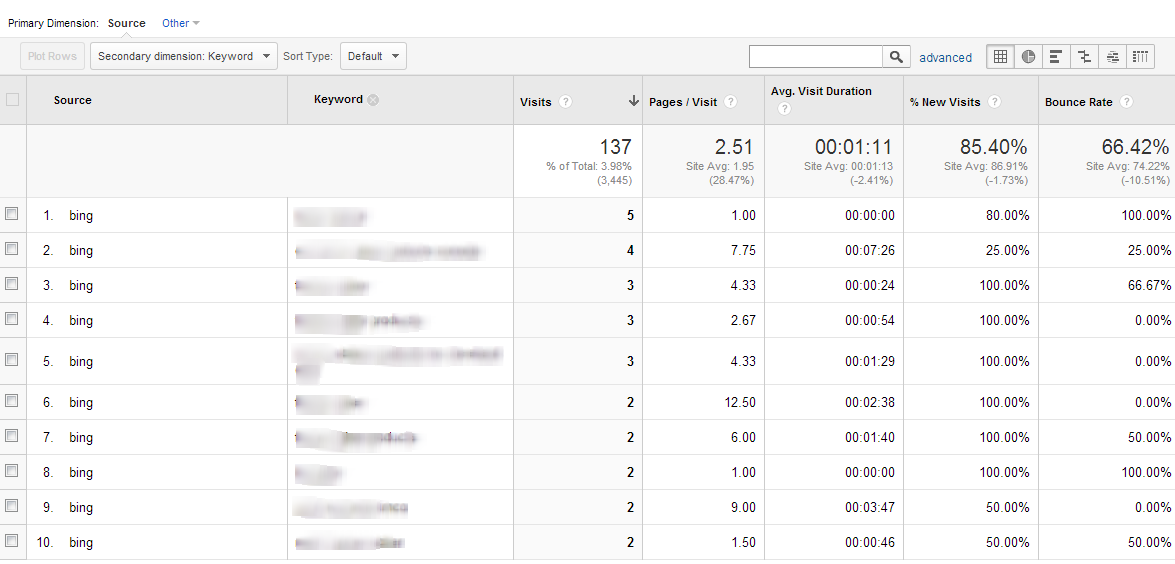
SIDE NOTE: Even if you have some other analytics platform on your site, you should be able to find a report similar to this one. Find out where it is, because this information is even more valuable now!
Site Search Reports
Did you know you can track which keywords are being searched for in Google Analytics? When configured, this can be a powerful tool to understand how your visitors think about your products and services. Site Search is so helpful that we use it for our own web marketing clients on a regular basis.
To set it up, go to your Admin page. Under the profile you want, select “View Settings.” On the next page, scroll down to site search settings and enter the query parameter. Hit Apply and you’re all set!
If you’re not sure what your site's query parameter is, take a look at this article. For reference, the search query for our site is “usterms.”
Once you’ve configured site search, you can easily find the information by following this path in Google analytics: content > Site Search > Search Terms.
In addition to providing keyword insight, site search reporting can give you hints about whether your site could benefit from improved design and/or functionality. So take the few minutes to set this up if you haven’t already!
Here is what the site search report looks like in Google Analytics:
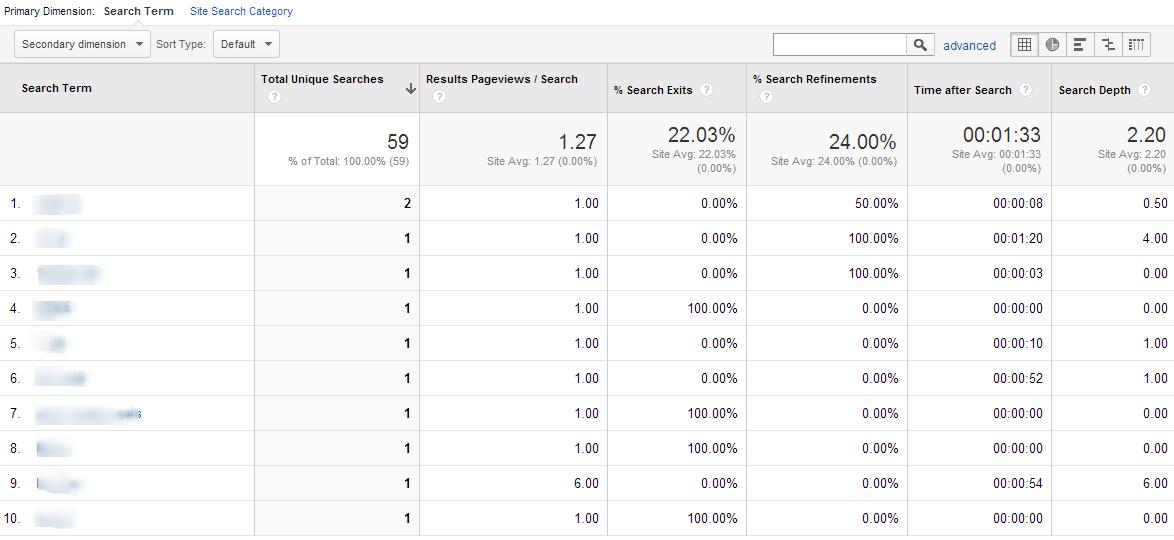
Webmaster Tools
Google and Bing Webmaster Tools also provide some level of keyword data.
If you haven’t validated site ownership in Google or Bing Webmaster Tools (or both), now is the time. To learn how to do this, visit the Google and Bing Webmaster Tools pages.
Once you’ve successfully validated ownership in Google and Bing Webmaster Tools, you will have additional keyword data at your disposal.
In Google Webmaster Tools, follow this path: Search Traffic > Search Queries. This report will show you, on a per-keyword level, the impressions, clicks, click-through rate, and average position of that keyword term in Google search results.
Note that you can link your Webmaster Tools data with your Google Analytics account. You can learn how to do this here.
Once you’ve connected your account, if you want to access this same keyword-level information, you can log in to Google Analytics and follow this path: Traffic Sources > Search Engine Optimization > Queries.
Here is what the Google Webmaster Tools keyword report looks like in Google Analytics:
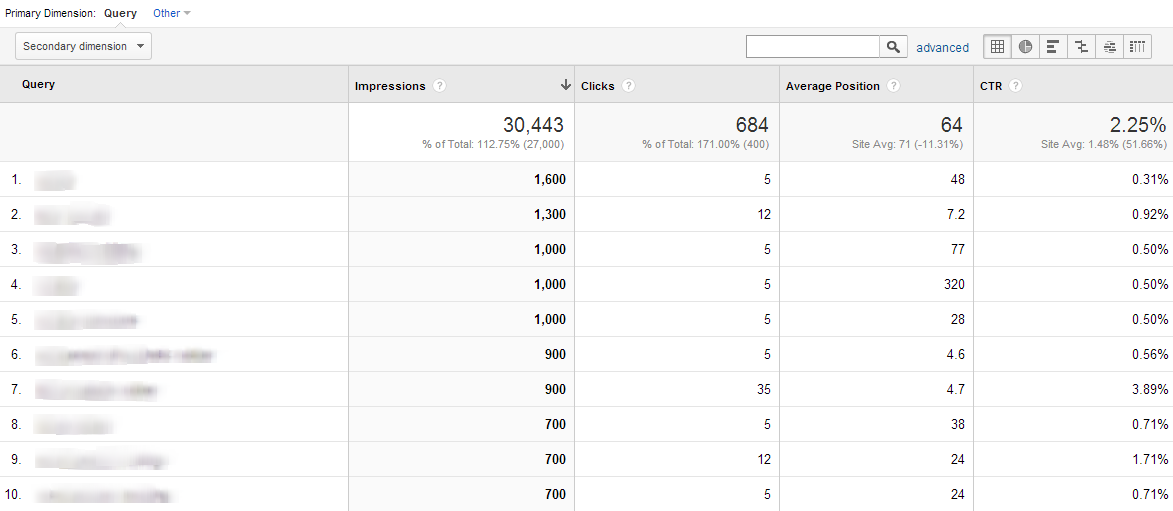
Bing Webmaster Tools can provide the same information for keywords typed into Yahoo! and Bing. Once you’ve verified site ownership in Bing Webmaster Tools, simply log in and click on Reports & Data > Page Traffic. This report provides a list of keywords that sent traffic to specific pages of your site as well as click-through rates. By analyzing click-through rates on a per-keyword level, you can infer the quality of that keyword.
Also of value is the Search Keywords report. It provides the same information as the Page Traffic report, but starts at the keyword level instead of the page level. Again, you want to look at click-through rates for each keyword to infer the value it provides to your users.
Here is what the Bing Webmaster Tools keyword report looks like in Bing Webmaster Tools:
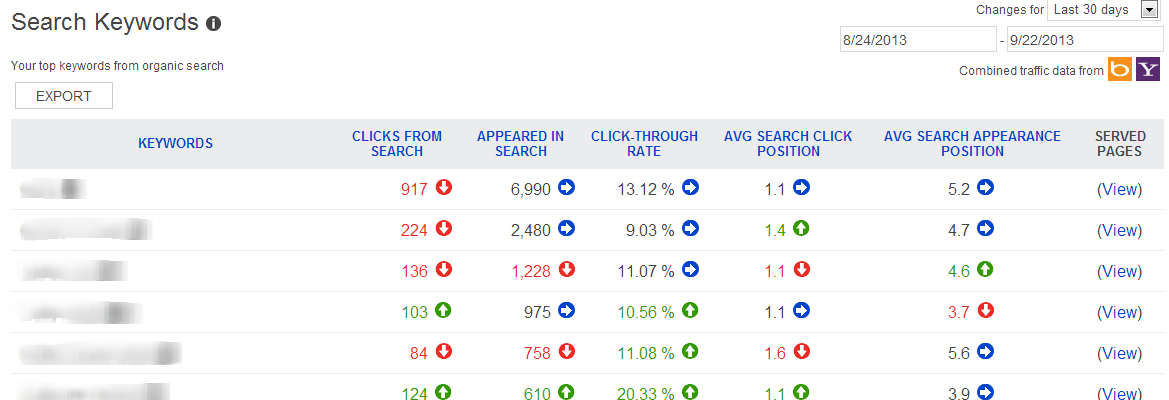
In both Google and Bing Webmaster Tools, you will want to look at the click-through rates for the keywords. Higher click-through rates are an indication that the keyword is relevant for your users.
Google Trends
Google Trends is an amazingly useful tool that lets you see whether specific terms are trending up or down (in terms of search volume). Over time, user behavior can change, and that is often reflected in the search terms people are using to find information.
When considering keywords that you think could be valuable to optimize for, use Google Trends to identify whether that keyword is trending up or down and to identify similar keywords that may be more in line with user intent.
Here’s a report that I pulled for the terms: Google, Bing, and Yahoo!. As you can see, search volume (and you can infer user preference) shifted from Yahoo! to Google in 2009. You can apply this same technique to keyword research on your website.
PPC Reports
Of course, if you are fortunate enough to be doing a PPC campaign, remember that you can still drill down to a per-keyword level in Google Analytics for your paid keywords. To access your paid keywords report, log in to Google Analytics and follow this path: Traffic Sources > Search > Paid.
Here is what that report looks like in Google Analytics:

Leave Your Comments
It is my hope that these tips will help you handle this major change from Google. Are there any tips in this post that you haven't tried yet? Do you have any other tips or tricks that I left out? Please share them in the comments below!
 Fair Warning: you’re not going to like the news I’m about to share with you.
Fair Warning: you’re not going to like the news I’m about to share with you.