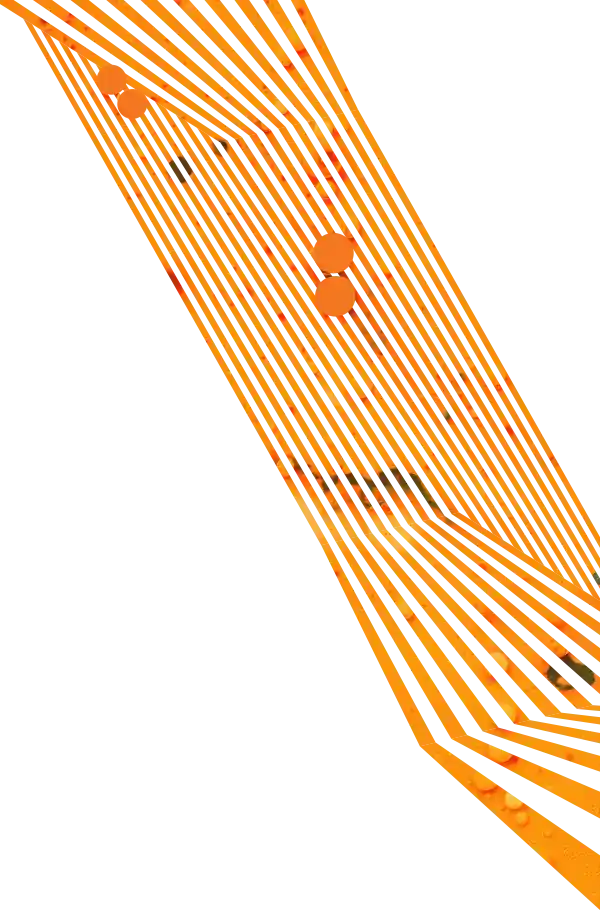In our previous post, we talked about what you can do if you don't know how to log in to your Google Analytics account.
Well, prevention is the best medicine. So today, we're going to talk about how you can prevent those types of issues in the first place. Fortunately, the process of adding administrators is pretty easy.
How to Add an Account Administrator
- Log in to the original Google Analytics account
- In the top navigation, click on "Admin"
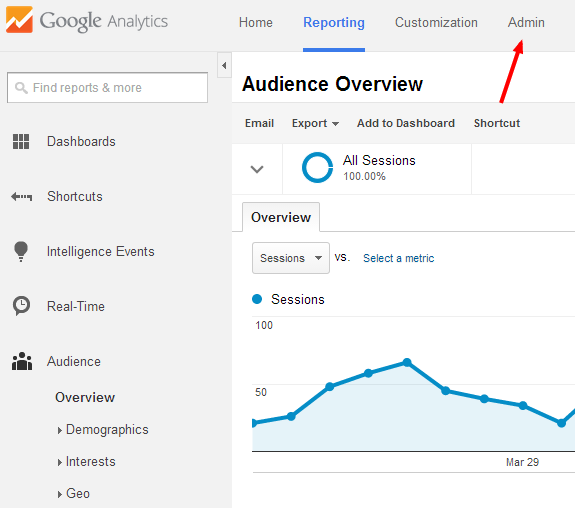
- On the next page, under the Account column, click on "User Management"
- In the "Add permissions for" field, enter the email address that you want to use to access the account. Note that this email must be registered with Google
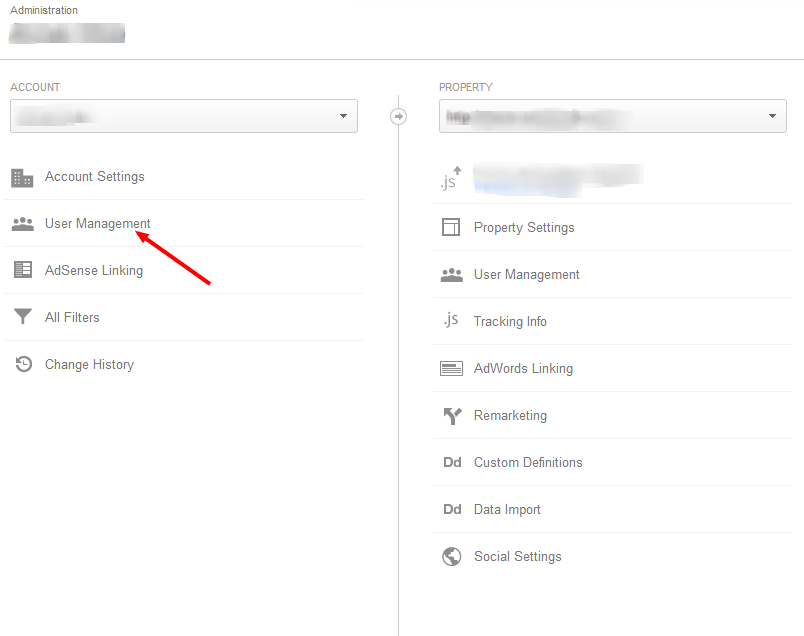
- In the dropdown, select "Manage Users, Edit, Collaborate, Read & Analyze"
Congratulations! You have just given the new user complete access to your company's Google Analytics account.
In the process, you've made your website's performance visible to more people and significantly decreased the chances of ever getting locked out of your Google Analytics account.